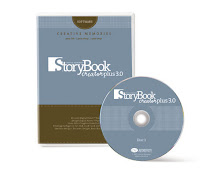Tech Tips
This tip came from the project center...
From the Welcome screen click on the Manage my content Icon.
- The Content Ribbon displays.
- Select the folder where the new content will be stored.
- Next create a new package in the folder to import your content to.
Packages
You can create your own personal library of favorite elements, including papers, embellishments, shapes, edges, corners and colors. You can save free art, art you personally created, or single elements saved from your projects or created elsewhere. All of your saved and created items need to be stored in a package.
To create a new package, click Create on the Content panel. Then from the pop-up menu, select Create user content package. The Create a new package dialog displays. Enter a name for your new package and choose a folder to put it in. Your new package is now displayed under the My Stuff folder. To import items into your new package click on it then select the embellishments Icon in the Get from file section. The Get Images from folders dialog box displays. Browse to the appropriate folder. Next select the images you wish to import. For this example we are choosing two images and will then click on Get selected images. The images are now imported and display in the Content manager section ready for you to use