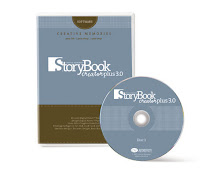Burn (But Don’t Get Burned) by Peter Kotsinadelis
When Storing Images
If you are someone who believes that once you burn your CDs and DVDs, they last forever, you should read this article. There is more to archiving than simply burning a CD or DVD. And with newer DVD technologies on the market that offer much larger storage capacities, such as HD DVD and Blu-ray, now is a good time to put some common sense practices in place to ensure you minimize your risk of losing the images that keep your business going.
A few weeks ago, a friend of mine went to use a CD he had written and archived some six years ago. He unexpectedly found that it was only partly readable. Fortunately, the image he was looking for was one of those he was able to retrieve from the CD. However, it would be only a matter of time before that image file may well have been unreadable too. Unlike hard drives, when dealing with optical discs like CDs and DVDs, once information is gone there is very little you can do about retrieving it.
Understanding Media
The major difference between a CD/DVD and a hard disk drive is the way information is stored. Hard drives store information magnetically, so in the event of mechanical failure, you can send the disk drive to a place where the disk can be removed from inside the drive and its information read using specialized equipment. A CD/DVD stores all information optically, meaning that on the disc there are bumps, more properly called “pits,” that represent information. These pits are detected by a laser in the drive and then passed along to the computer, where they are interpreted into a file for your use. Pre-recorded CDs and DVDs are different than the blank discs you buy and burn in your computer; they are created by stamping. piece of clear plastic is created with pits on it and organized on a spiral track in a structure very much the same as a vinyl record—except CDs and DVDs are read starting from the center outward. Then a reflective metal layer is added onto the disc covering these pits and used to reflect the light from the laser beam in the disc drive. For CDs a lacquer layer is applied; with DVDs an additional plastic layer is applied, and then a label. When the disc is spinning in a drive, the reflected light is interrupted by the pits, creating the information the computer reads and presents to you as files.
Since pre-recorded discs are stamped with pits and sealed, it is easy to understand why they can last for many years. However, CD-Rs and DVD-R/+R discs are different. They are not stamped with information, but instead a layer of organic dye is added as the recording material between the first plastic layer and the reflective metal coating. There are no pits pressed into the plastic as there are with pre-recorded discs. This dye makes the CD/DVD recordable and can be seen in a variety of colors; some are even made to resemble the standard silver color you normally see on the bottom of pre-recorded discs. To create information, the laser in your disc drive heats this dye to the point where it creates markings much like the pits in a pre-recorded disc. These markings are what are used to create and/or read the information from a disc you have burned/recorded.
Improving Your Burning
Everybody wants the fastest burner they can get, but there are issues with recording information at various speeds. The speed you use has a measurable effect on the quality of the burn on the disc. While higher burn speeds don’t necessarily create errors, the quality of the actual markings or pits on the dye material can vary. What this means is that the edges of the pits may not be as sharp when speed increases, and with time they may become even less so.
Each DVD burner has firmware that contains the manufacturer’s “write strategies” used to burn the CD or DVD. Sometimes a particular disc may not burn at the fastest speed your drive allows. You can do two things to try and deal with this. First, you may want to check with the drive manufacturer to see if newer firmware is available that may enable the drive to operate at a faster speed with these discs. Second, it may be easier to simply lower the write speed one level by changing this in the software you use to burn your discs. For example, instead of 16X, change the burn speed to 8X. A slower speed will also enable the burner to produce markings with sharper edges and may help make the disc easier to read later on.
Alleviating concerns
Most of the problems people encounter with disc failure are largely due to poor handling or storage conditions. To avoid failures and ensure your images and other information stored on CDs and DVDs will remain safe for years to come, consider the following steps:
1 Handle the discs by the edge or center to avoid scratching the recorded surface. If you do have scratches that impact reading the disc, use a fine polish such as Novus plastic polish #2 to remove them. This will work on pre-recorded and burned discs alike.
2 Store your discs in a quality zippered binder so they lay flat next to each other. Doing this minimizes the chance of temperature damage, especially if you live in an area that has high humidity or heat.
3 Check your older CDs and make sure they are without any visible defects, and check that they are readable. If there are any visible defects, or you have trouble reading them, it may be time to transfer that information to newer media.
4 If you aren’t sure how you want to store the archived information you have on your older CDs and DVDs, consider transferring the stored material to inexpensive large-capacity external hard drives. Later you can decide if you want to move those files to different storage media.
5 Keep your computer as dust-free as you can to eliminate any build up in the CD/DVD drives. Also, use a lens-cleaning disc once a month to keep the lens in the drive clean.
6 If you have issues burning at the fastest speed your drive allows, throttle it down one or two levels. It is arguable that a slower speed yields a better burn—in avoiding any problems with marginal discs, it sure helps. slower speed is also helpful if you are running other processes on your computer.
With newer optical discs capable of storing 50GB of information, there will be a greater number of images and more information stored on a single disc. Following these simple tips along with proper care, handling, and storage of your discs will ensure they are readable for many years to come.
When the DVD write speed increases, the drive must increase the power to the laser in order to burn these edges in a reduced time. While modern disc drives have electronics that help to maintain constant power for a good burn, the age and amount of use your drive sees are contributing factors to producing a quality burn. Additionally, there is a lens inside the drive used to focus the beam that rarely gets cleaned. Much like a lens on your camera, the cleaner this lens is, the easier it will be to produce a quality burn. Consider buying an inexpensive CD/DVD lens-cleaning disc if you burn a lot of discs. It only takes a minute to use and will help to ensure error-free burning/ reading.
Choosing the Right Media
While CDs and DVDs produced by various companies may differ a bit in the plastics and dyes they employ, all must comply with certain standards to obtain a license in order to manufacture them. Vast improvements have been made in their manufacturing, and today’s CDs and DVDs are far better than they were just a few years ago. Believing one particular manufacturer is more compatible than another may be true to some extent for your disc drive, but when you buy a spindle of discs there is no guarantee that they are made by the same company whose label appears on the package.
One question that always comes up when you discuss optical discs is the color of the reflective layer—whether it is gold or silver, and which color is better. The only advantage one has over the other would be if your disc were exposed to very harsh conditions where the layers separated and exposed the reflective metal layer.
Only then would gold have the advantage, since it does not tarnish like silver. But bear in mind that DVDs, unlike CDs, have the reflective layer sandwiched between two plastic layers, helping to ensure added protection and longevity.
There have been many studies done by organizations such as the Research and Testing Division of the Library of Congress. All use accelerated aging to determine longevity. The tests include exposing discs to high temperatures in excess of 175°F at 85% humidity for continuous periods of 21 to 84 days. Other studies, such as one by the National Institute of Standards and Technology, add a test that exposes CDs and DVDs to two 150W metal-halide lights for days at a time. Subjected to conditions like these, it is easy to understand that discs may become unreadable.
The conclusion drawn by all the studies was relatively the same, and that is that after decades of storage or use, CDs and DVDs may eventually fail. Some discs will last 35 years, while another for 80 years. All of this is of little consequence when you realize that the technology we use changes at a far faster rate. Just a decade ago, we were all using floppy drives, then a few years later we moved to CDs, and now DVDs. Today, very few computers even have a floppy disk drive on their PC. that important information migrated from floppies to CDs to DVDs and hard drives.
Peter Kotsinadelis is a writer and photographer living in Pleasanton, CA. He may be reached at peterk727@ gmail.com
So my advice would be to invest in some additional Hard Drives to organize and store your images along with your burned CD/DVDs. And of course printing out your images is a good guarantee (of course there are always risks, such as natural disasters, home accidents, etc) that your images will last for generations.
Shannon